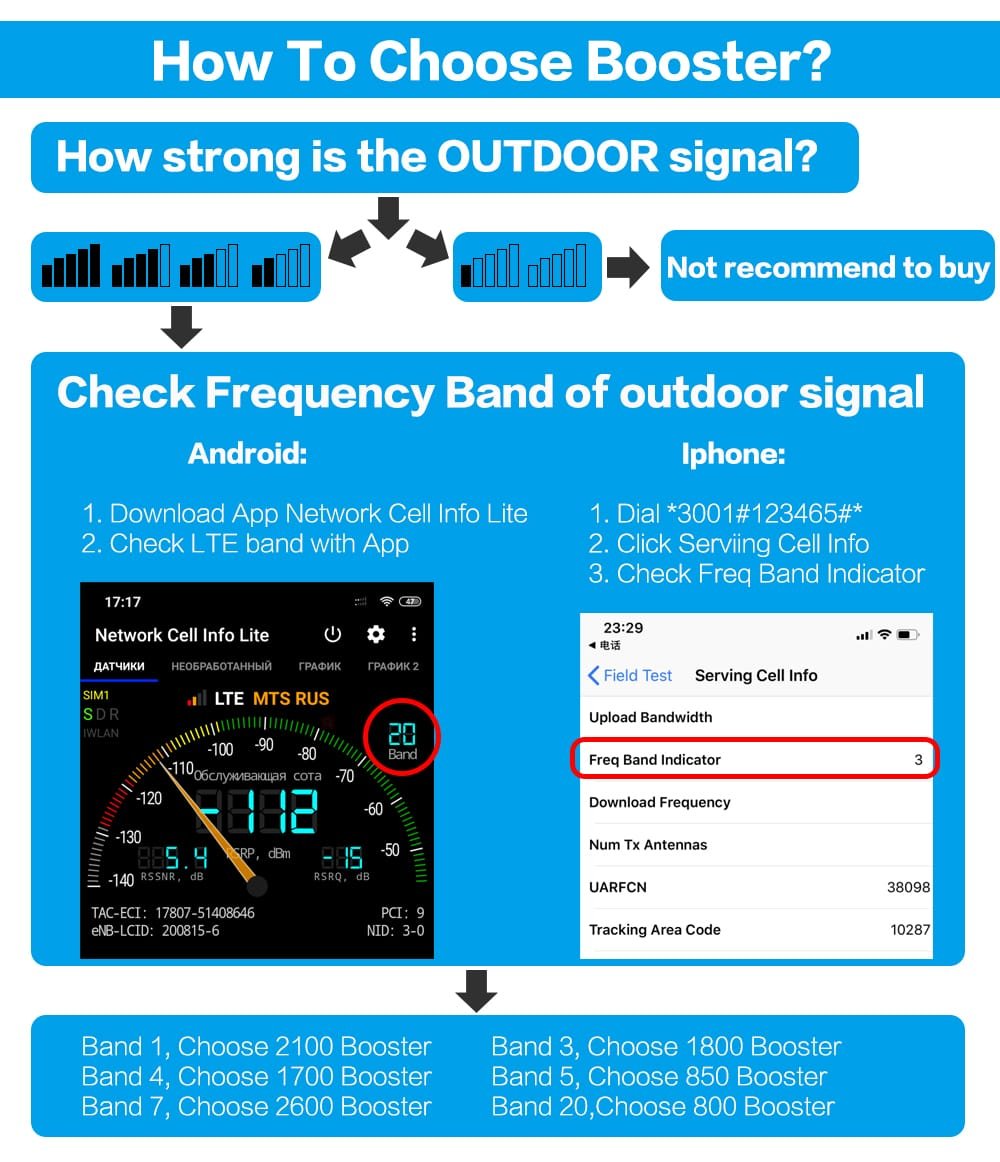How to Check Mobile Frequency
How to Check Your Mobile Frequency ?
Steps to Check Your Mobile Frequency on Android and IOS Devices
Understanding which mobile frequency bands your device supports is crucial for ensuring compatibility with our mobile signal booster. This guide will walk you through the process of checking your mobile frequency on both Android and iOS devices. Follow the steps below to identify the frequency bands used by your device.
For Android Users:
1. Using Built-in Settings:
Navigate to your device’s settings and look for the “About Phone” or “About Device” section. Depending on your phone model, you may find information about the network and frequencies under the “Network” or “SIM Status” options. This method provides basic details about the network but might not reveal in-depth frequency information.
2. Third-Party Apps:
Several third-party applications are available on the Google Play Store that can provide detailed network information. Apps like “Network Cell Info Lite” or “LTE Discovery” can display the frequency band your device is currently using. After downloading and installing one of these apps, open it and navigate to the relevant section to view your mobile frequency data.
3. Using Codes to Access Hidden Menus:
Certain Android devices allow access to hidden menus using specific codes. Dialing *#0011# or *#*#4636#*#* on some models may open a menu that displays detailed information about your network, including the frequency band. Please note that this method may not work on all devices and is typically more useful for advanced users.
For IOS Users:
1. Using Field Test Mode:
iOS devices have a built-in Field Test Mode that provides detailed network information. To access this, open your phone’s dialer and enter *3001#12345#*. This will launch the Field Test Mode. Navigate to the “Serving Cell Info” section to find details about the frequency band your device is using. The information may be displayed as a combination of numbers and letters, so you may need to look up what these codes mean for your specific carrier.
2. Using Carrier Settings:
In some cases, you can check the frequency bands supported by your iPhone by visiting the carrier settings or the official website of your carrier. This method is less direct but can provide a comprehensive list of supported bands.